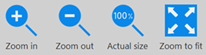Zooming in and out
Purpose
|
|
Use the Zoom tools to resize images. |
Procedure
Find the following Zoom tools on the Move and Image ribbons.

|
Zoom in: Drag the mouse to draw a marquee around the area you want to enlarge, and release the mouse. Repeat as needed. |

|
Zoom out: Double the field of view (the image will appear at half the previous zoom level). Repeat as needed. |

|
Actual size: Display the image at its original resolution (1 px to 1 px ratio). |

|
Fit to Screen: Display the entire image and data in the BrightSLICE software window. |