Go To
Purpose
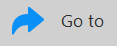
|
|
Procedure
-
Click Go to on the Move ribbon.
An overview of the entire Main window is displayed, with a box drawn in a white dashed line representing the original field of view.
-
Click to:
-
Move the stage to that point while maintaining the alignment of the specimen on the microscope and any markers.
-
Center that point in the Main window when viewing an image.
Use Esc on the keyboard to cancel a Go to operation.
-
To zoom in before choosing a point, hold down Ctrl on the keyboard while dragging a box around the area to zoom in on. Upon clicking the desired point, the program reverts to the magnification of the