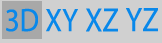3D Visualization window button bar
Commonly used tools are available in the button bar at the top of the 3D Visualization window. The
See also

|
Open image file: Navigate to the image or image stack file that you want to open. BrightSLICE software evaluates the file and proceeds to either Open image or Open image stack as appropriate. |
|
|
Display choices: Select the 3D, XY, XZ, or YZ view. Note that these controls are absent when not applicable, e.g., for two dimensional images or when Image Slice is selected in Image Display. |
|
|
Set Scene Rotation: Open the Set Rotation window, where you can indicate the degrees of rotation in X, Y, and Z to rotate the image. The effect is equivalent to dragging the image with your mouse, but with more precision. Use it to easily specify the perspective when creating figures or movies to share your work. |
|
|
Show Quad View: Shows all of the views, 3D, XY, XZ, and YZ. |
|
|
Reset orientation: Return to the original image orientation—the orientation and zoom level when you first opened the image. |
|
|
Move pivot point: Change the rotation axis for rotating your image in 3D. Click the icon, then click in the image to set the new pivot point, and drag with your mouse to rotate relative to the new point. |
|
|
2D-rotation : Enable rotating the image in 2D, then drag with your mouse to spin images. |
|
|
Take a snapshot: Takes a snapshot of everything displayed in the 3D environment and opens a save window so that you can indicate a file name and location for your snapshot. Note that this behavior is different than that of the Snapshot tool in the Main window, which adds the image to the Image Organizer. |

|
Context-sensitive help: Click the help button in any BrightSLICE window to go to specific information in the User guide. |