What's new
New features and improvements in version 2024
See the current Release Notes or all Release Notes for MicroDynamix.
-
Updated user interface makes finding important tools more intuitive.
-
Improved navigation through experimental timepoints, with new icons for Previous Image/Next Image and Previous Image Pair/Next Image Pair.
-
You can now place markers and associate them with each other to track objects of interest.
-
New quantitative analyses including:
-
Dendritic length
-
Spine count
-
XYZ coordinates of spines
-
Marker change ratio
-
-
Improved data export; you can now export all analyses at once to Excel or CSV format.
-
Image filters, including an in vivo specific filter, are now available through the new Batch Pipeline.
-
Updated image processing and image-handling engines that greatly increase the speed of loading, viewing, and saving images.
-
Easier software authorization: MicroDynamix autofills the online Authorization Request Form with information about your computer system. Just fill in a few fields with information about you and your lab to submit the form.
-
Floating licenses are now available—share one MicroDynamix license on more than one computer.
Previous Releases
-
Image display settings now "stick" with the viewport, so that they affect not only the image currently in the viewport, but any image moved into the viewport later in your MicroDynamix session. The settings do not persist when you close and re-open MicroDynamix software.
For example, you loaded images for six timepoints. The left viewport is active, with timepoint 1 displayed.
You use the Image Panel to apply intensity-based transparency to facilitate tracing.
When you're finished tracing in timepoint 1, you click the Next Image button to bring timepoint 2 into the left viewport. With this new feature, the intensity-based transparency settings are applied to the timepoint 2 image, providing you with a similar display for tracing structures in the next timepoint.
-
Image-data changes are retained throughout the active session so that when you optimize your image for tracing using the Image Adjustment panel, your adjustments will be retained even if the image is moved out of the viewports. In addition, you can save your changes to the image data if desired; you'll be prompted to save or discard your image adjustments when you exit the software.
-
You can now choose to "center and zoom" on structures selected in the Trace Association panel by toggling the center and zoom option on/off using the Center on the selected tracings checkbox.
-
New remove tracings button:
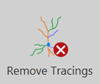
|
Just click the Remove Tracings button and your reconstruction data are removed from all images open in your MicroDynamix session. You get a clean slate, but there is no need to reopen image stacks or rerun alignment processes. |