3D visualization overview
Opening the 3D visualization window
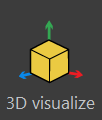
|
To open the 3D visualization window, click the button in the Registration, Image, or Workspace ribbon. View your image or image stack, plus your reconstruction data in three dimensions, as a partial projection, or as cross sections. Use the 3D visualization window to create video clips, and export your 3D representations. Edit markers and contours that were placed in the main BrainMaker software window. |
See also BrainMaker interface overview, 3D window button bar.
Tools in the 3D visualization window
Present your data to others

|
Create video clips using movie mode. |

|
Export your 3D model with a click (in the 3D window button bar). |

|
Take a snapshot of what is displayed in the 3D visualization window (click button in the 3D window button bar). |
Segment and annotate your image data:
- Split large and/or complex images into Subvolumes to facilitate analysis
- Edit Contours in the 3D environment
- Edit Markers in the 3D environment
Moving and displaying images and data
Navigating with your mouse
- Drag to rotate (3D view only)
- Drag to pan/move the image (projection views only)
- Hold down the SHIFT key and drag to pan (3D view only)
- Scroll the mouse wheel to zoom
Additional image-navigation controls

|
Use the 2D rotation tool to spin a stack and change its orientation: click the button and drag to rotate clockwise or counterclockwise |

|
Use the move-pivot-point tool to change the rotation axis: click the button, then click the new rotation point in the image. When you drag the image, it will rotate around the new point. |

|
Click to return to the original orientation of the image |
3D and cross-section (image slice) views
![]() Click the Image button to access the Change Image Display controls.
Click the Image button to access the Change Image Display controls.
-
3D Volume is the default view. You can choose to show just portion of the 3D volume by selecting partial projection and adjusting sliders in the user interface.
-
Image Slice mode is also available. Display or hide planes (XY, XZ or YZ) to facilitate your work.