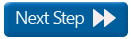AutoNeuron Batch Run–Step 3: Image Scaling
Specify X Y Scaling
Change the scaling:
- Select a lens from the From lens drop-down menu OR,
- Select User defined and enter values for X and Y .
- If your image is scaled so that X=Y, check the X=Y checkbox.
Specify Z Spacing
- If you are working with 3D images, type a value for Z.
- If your image is scaled so that X=Y=Z, check the X=Y=Z checkbox.
When you are satisfied with the scaling, click Next Step.
![]() See AutoNeuron Batch Run Workflow
See AutoNeuron Batch Run Workflow