Select the slide image files
BrainMaker workflow step 1
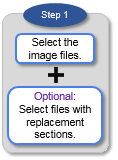
Before you start
- Note that you can't use image stacks.
- Do not perform this operation over a LAN.
- Use our free tool, MicroFile+, to convert large images in non-virtual formats (e.g., *.tif, *.jpeg, *.bmp).
Procedure
- Click the Add slide(s) button to open the Image Open window.
- Select all the image files necessary for the reconstruction (hold down SHIFT or CTRL to select multiple files).
- Optional: To re-order the files or delete files, click the Edit and Order List button.
- Optional: To optimize image intensity, click the Optimize all unadjusted imagesbutton in the panel.

The order of the slide image files in the list is important because it dictates the order of the images in the reconstruction.
If you have files with re-imaged data because of missing sections in your original images, add them to the end of the list. See Working with missing sections.
You can return to this step later from step 2 or step 3 if you need to make changes.