Preferences: Markers
Purpose
Choose names and appearance for your markers, as well as size and visibility characteristics.
-
Access marker preferences from File > Preferences > Tracing > Markers
-
Some of the options are also available when you right-click the Marker toolbar.
Marker Size
The minimal display size for a marker is 1px.
Customize markers
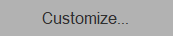 Click Customize to access additional options; the Customize markers window opens.
Click Customize to access additional options; the Customize markers window opens.
You can change some marker properties directly in the table that lists all of the markers:
-
Change marker color: Double click a marker symbol to access the color picker. Choose the new color and click OK.
(this is equivalent to selecting a marker and clicking the Set Color button.)
-
Change maker name: Highlight the name of the marker and type in your preferred name. The name of the marker is used in all subsequent reports. For example, if three markers are renamed to neuron, glial cell and blood vessel, instead of seeing the number of Marker 1, Marker 2, etc. in a report, the report states the number of neurons, glial cells, blood vessels, etc.
-
Hide/Unhide: Check or uncheck the box next to markers (in the Hidden column) to hide or unhide all markers of that type (see Hidden Objects).
Buttons
-
All Visible: All hidden markers are displayed.
-
None Visible : All markers are hidden.
-
Set Color: Select a marker symbol before using this button. Changes the color used to display the markers of the selected type.
-
Default Colors: Restores the default colors for all marker types.
Also see Using Markers