Spine Classification Settings Panel
See Detect Spines Panel (3D) to learn about the entire Detect Spines panel.
See Detecting and classifying spines for step-by-step instructions.
Classification settings
Spines are classified into canonical types (stubby, mushroom, thin, filopodium) based on the method described in Automated Three-Dimensional Detection and Shape Classification of Dendritic Spines from Fluorescence Microscopy Images (Rodriguez et al., 2008).
The spine types are determined using a combination of measured values and derived ratios that you can modify in the Classification Settings.
Ratios, size and length
You can specify ratios and/or sizes related to dendritic spine morphology that are used to classify spines. Type values into the boxes or click the up/down arrows to scroll values.
- The flowchart illustrates how MicroDynamix software uses the settings you define to assign one of four types to each detected spine:

- The measurements are illustrated here:
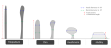
Other functions
- Use spine total extent for classification: By default, the program uses the spine backbone length for classification. Check the box to instead use the spine's total extent for classification.

- Classify All: Click to apply your settings and classify all identified spines in the image.
- Reset: Click to reset spine classification settings to their default values.
- Return: Click to exit and return to the spine detection window.
