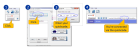Connect to a Biolucida server
Connecting for the first time
Before connecting for the first time, Biolucida Viewer must be installed.
- Go to biolucida.net and click the button

- A new window opens, listing three operating systems. Your system is identified with the green Download button. Click
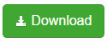
- Run the .exe file you just downloaded and follow the prompts to install Biolucida Viewer.
- After installing Biolucida Viewer, the Initial Connection Wizard automatically opens.

Select one of the three options from the Wizard:
The QuickCode is generated by the server's administrator (see QuickCodes for instructions).
Here is an example: AL9-U2B-544.
- Click the Use QuickCode button.
- Enter the QuickCode provided by the administrator and click OK.
If you copied the code in Windows, simply press CTRL-V to paste the entire code at once.
- Click the Use Web URL button. The Biolucida Connections window opens.

- Type a Connection Name of your choice (e.g., My Lab).
- Enter the URL, username and password provided by the server's administrator.
- Click the Save button. The Connection Name is added on the left under Connections.
- Click the Connect button.
Connecting to servers with Biolucida Viewer already installed
Click the Connections button in the Biolucida Viewer browser to open the Biolucida Connections window. 
To visit one of the open access sites as a guest, click a button under Featured Sites.
- Under Connections, select the name of a server.
- Click the Connect button.