Image Illumination Correction
Purpose
The illumination correction tool is designed to correct illumination in color channels with dense fluorescence signals, for example from counterstains like DAPI and fluorescent Nissl that are used for visualization of cytoarchitecture. Use the tool to minimize unexpected counterstain unevenness in fluorescence images caused by tiling artifacts, uneven illumination, and non-uniform staining.
How it works: Illumination correction analyzes the variation of fluorescence intensity across the image, then boosts the intensity in dimmer regions and reduces the intensity in brighter regions to make the illumination more uniform.
Illumination correction is designed for fluorescence images; applying this command to other types of images is likely to yield poor results. This command is CPU-intensive.
Procedure
- Open a fluorescence image/image stack.
-
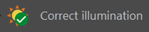 Click correct Illumination in the Image ribbon, Modify image section.
Click correct Illumination in the Image ribbon, Modify image section. -
In the Illumination Correction dialog box that opens:
-
Select the channel that corresponds to the counterstain used to visualize cytoarchitecture from the Channel drop-down menu.
-
Click the Preview checkbox and adjust the Scale slider until the fluorescence signal from the selected color channel appears adequately even.
-
If there are noticeable differences between regions where the illumination has been corrected and where it was too dim to be corrected, check the box to Blend in dark regions.
-
- Click OK. You can choose to save or not save the illumination correction when you save or exit the file.
- Review the effects of illumination correction. If you are not satisfied with the results:
Close the image/image stack.
Select No (or No all) in the Image not saved dialog box that opens so that the display changes made to the image are not saved when you close the file(s).
- Open the image/image stack again and repeat with modified settings.
Settings and commands for illumination correction
Channel: Use the drop-down menu to select the color channel to which you want to apply illumination correction.
Scale slider (Min to Max): Move the slider to control the amount of illumination correction applied to the selected color channel.
Blend in dark regions checkbox: Click the Blend in dark regions checkbox to smoothly transition between regions where the illumination is corrected and where it has not been corrected. This may enhance your results for images that contain very dim regions (dark regions) that fall below the minimum fluorescence intensity that is corrected using the illumination correction tool.
Preview checkbox: Click the box to preview the illumination correction.
OK and Cancel buttons: Click OK to apply illumination correction. Click Cancel to exit the tool without making changes.